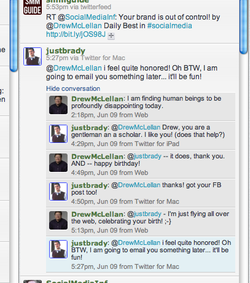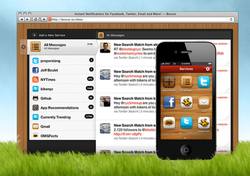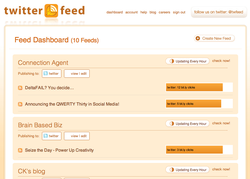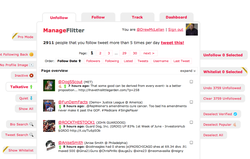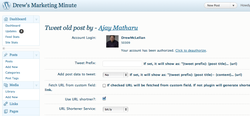The iPad case that keeps me organized
October 28, 2011

The removable divider on this awesome iPad case
As you know, I am all about how spectacular the iPad is for business use.
It can literally replace your laptop computer without you skipping a beat. I love to use it in meetings — to take notes, to hop on the internet if that’s helpful to the conversation or to demo or to review creative with a client.
The iPad has been awesome from the get go. But I’ve struggled with finding a way to transport it.
I couldn’t find a case that allowed me to stay organized. My messenger bag (which I use for my laptop) was too big but just carrying the iPad loose wasn’t cutting it either.
So when my friend Mike Colwell (from here in Des Moines) said he had designed one specifically for business people — I was more than ready to try it.
You can go to the website (www.CaseSimple.com) to read about how it’s made in Chicago, the material and how it super protects your iPad etc. What I want to show you is the element that makes this a must own tool for me.
There’s this removable center insert that is made from a very rigid material but covered in a soft fabric. On the divider are a series of pockets made from a very tight elastic so everything stays put snugly. I love that I can take it out of the case itself to re-pack the contents.
For me, this means I can literally head out to a meeting with just this case. Inside, I can put my iPhone, some pens, business cards, my car keys, a jump drive in case clients want to give me some digital files, ear buds and my moleskin if I need to quickly draw something out. My point is — it’s all self contained.
I know this is going to sound a little crazy — but this case has changed how I go to meetings. I feel more organized and I’ve got everything I need to conduct business. It’s also awesome on a plane (fits right into the pocket in front of your seat) with boarding passes etc. added to the mix.
There’s plenty of room if you use some sort of cover for your iPad too. I use the ZAGGmate Aluminum case with a bluetooth keyboard (which I love!) and it fits just fine.
You know I don’t usually promote products — but this case, I really want you to know about this case. It makes owning and using your iPad for business the cat’s meow. (Yes…the cat’s meow.)
Note: Mike did give me my case for free. He didn’t ask me to write about it. I just want you to know.
More